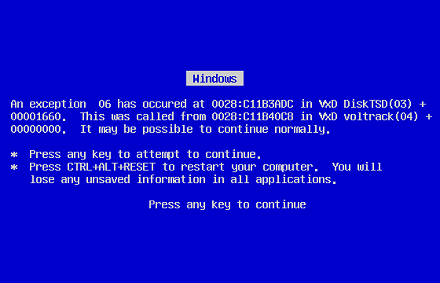Now that we all know the hidden pages in Firefox, it’s time to go a bit deeper into tweaking your browser for optimal use. All of the operations will be made in the about:config page, so save your important stuff, open up a new tab, write about:config in the address bar and be prepared. I have gathered four tricks that will improve your Firefox experience, and here they are.
1. Fetch only pages that you click
Firefox mostly resembles to Google from this point of view. It has a built-in feature (enabled by default) that will pre-download the pages behind the links it thinks you MIGHT click. Google anticipates you might click the first result from the page, but how in the world can Firefox anticipate the link you’re going to click? Anyway, in my opinion this is just useless bandwidth usage, CPU power and HDD space. You’re practically downloading and storing pages you are not viewing. Here’s how you stop that in three simple steps.
In the about:config list, filter up your search after ‘network’ so it would be easier for you. Then, find through the remaining list options the key that says network.prefetch-next. It should be set to TRUE. Double click it, and it will turn to false. There we go, now Firefox will stop acting creepy and will only fetch what you click ;)
(more…)