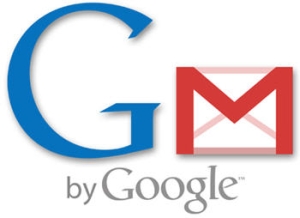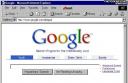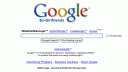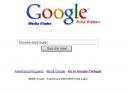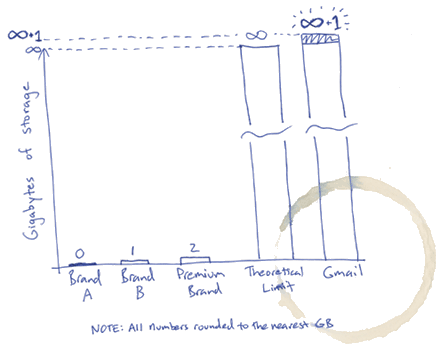We all use Google every day, quite a few times a day even and most of us are very pleased with it. But are the results to your searches always that relevant!? Often you find irrelevant results and it takes you longer than it should to find what you want. But is this because of Google’s faulty search algorithms or is it because sometimes our searches can be ambiguous?
Well whatever the case after the Gmail search article I decided to expand the subject a little. I know some things you will find here you already know and some of them might be new for you. Anyway you can consider them as a reminder of what searching on Google really means.
I will start with the basic syntax that I am sure all of you know, but it’s the basis for further more complex syntax. For example:
You can search whole phrases by using quotes like “Rose Chappel” instead of plain Rose Chappel. The first query searches for the Rose Chappel and the second searches for the words Rose and Chappel.
I presume you also know about word exclusion, when you want to exclude a certain term from your search: PS3 -price. This will exclude all the results that contain the word ‘price’. You can do this with phrases also: PS3 -“technical specifications”. Note that there must be no space between ‘-‘ and the word to exclude.
What you must know is that Google excludes by default some common terms like I, of, the, etc. If you ever need to make Google include a given term all you need to do is put a ‘+’ in front of it: +the tower. Note that, when words like these are included within a phrase search they are automatically included like: “the tower”.
Now lets talk about some more complex searches whit ‘AND’ & ‘OR’. By default Google includes all the terms in the search but you can specify that one word OR the other should be searched. To do this insert the capitalized OR in your queries: expensive (red OR green) dress. You can also replace the OR with “|” the so called ‘pipe’ symbol. Needless to say that you can use OR with exact phrase searches: “complete idiot”|”total idiot”.
Speaking of synonyms you can ask Google to search synonyms of a certain word you search by using the ‘~’ key. For example: ~wood is going to search for both wood, woods, forest, etc.
(more…)