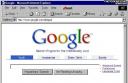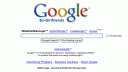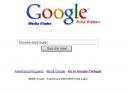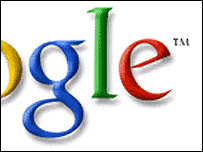
The same way you clean up your house before your guests arrive, the same way you should get your website ready for Google’s crawler, as this is one of the most important guests you will ever have. According to that, here are 10 things you should double check before submitting your website to the index. If you want, you can view this article as the correction of the top 10 mistakes made by webmasters.
1. If you have a splash page on your website, make sure you have a text link that allows you to pass it.
I’ve seen many websites with a fancy flash introduction on the index and no other way to navigate around it. Well, Google can’t read into your flash page, and therefore it cannot bypass it. All you have to do is put a text link to your website’s second index, and the deed is done.
2. Make sure you have no broken links
I know this is kind of obvious, but you’ll be surprised to find out how many errors is the Google crawler experiencing daily due broken links. Therefore, you’d better check and double check every internal link of your webpage before submission. Don’t forget that your links are also your visitor’s paths to your content. It’s not all about Google, you know :)
3. Check the TITLE tags
Since you are able to search in title tags on Google and since the title tags is displayed in the top of your browser window, I’d say this is an important aspect you need to check. This doesn’t mean you have to compile a >20 keywords list there. Instead, make it a readable sentence since it’s viewable by both crawlers and surfers.
4. Check the META tags
Rumors about Google not caring about META tags are not 100% correct. Google relies on these tags to describe a site when there’s a lot of navigation code that wouldn’t make sense to a human searcher, so why not make sure you’re all in order and set up some valid KEYWORDS and a valid DESCRIPTION. You never know.
(more…)